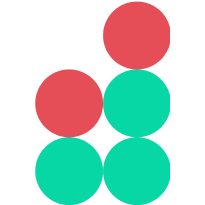Trading info
The following widgets are listed in the Trading Info category of the widget list:
Order Book
This widget displays a list of currently open buy and sell limit orders for a selected asset along with the current bid-ask spread value.
To view data for a specific market, click the cross button (x) on the menu displaying the selected currency pair and choose a desired market. Alternatively, you can quickly switch between currency pairs using the Favorite Markets widget.
The Order Book is dynamic and is continuously updated in real time. It provides three different sections displaying the following information:
Open sell orders are highlighted with red and listed in the top section. The best ask bid (the sell order with the lowest price) is displayed at the bottom of this list.
Open buy orders are highlighted with green and listed in the bottom section. The best bid (the buy order with the highest price) is displayed at the top of this list.
The middle section displays the current bid-ask spread indicating the gap between the best ask and bid prices declared for an asset.
The Order Book provides the following information about a selected currency pair (taking the BTC/USD market as an example):
Price (USD) — the price for one BTC, based on the orders corresponding to each price level
Quantity (BTC) — the total amount of BTC, based on the orders corresponding to each price level
Total — the total amount (in USD) required to fully execute orders corresponding to each price level
Using the +/- buttons on the Grouping menu you can make the widget display adjacent levels with a specified increment (for example, grouping together each 10, 50 or 100 price levels away from the top-of-the-book order price).
Note
In addition, you can use the Market Depth widget to evaluate the liquidity of a specific asset based on the overall volume of orders traded at various price levels.
Trades History
This widget provides up-to-date information about all orders fully or partially executed on a selected market.
Sell orders are highlighted with red, and buy orders are highlighted with green. The asset price, traded volume and order creation date are displayed for each order. The most recent order appears at the top of the list.
To view data for a specific market, click the cross button (x) on the menu displaying the selected currency pair and choose a desired market. Alternatively, you can quickly switch between currency pairs using the Favorite Markets widget.
Trading View
This widget displays a trading chart complete with all the essential tools to help you make better informed trading decisions.
Market Depth
Using this widget you can assess the current market depth indicating the actual liquidity of an asset evaluated based on the number of open orders to buy and sell it at various price levels.
The widget displays a chart indicating the overall volume of buy (green) and sell (red) orders at various price levels awaiting execution at the moment. You can hover the mouse pointer over the chart to learn the exact price and volume of an asset traded at a specific price level.
To view data for a specific market, click the cross button (x) on the menu displaying the selected currency pair and choose a desired market. Alternatively, you can quickly switch between currency pairs using the Favorite Markets widget.
Note
Another crucial metric enabling you to assess a market for a given asset is its bid-ask spread which you can monitor using the Order Book widget.
Watch List
Using this widget you can monitor multiple markets at a time. You can add currency pairs to this list or remove them based on your preferences.
Various metrics are displayed and updated in real time for each currency pair, including the last price, change, volume, high and low prices. Except for the last price, these metrics represent aggregated or average values obtained over the last 24 hours.
Upon clicking a row on this list, the following widgets switch to displaying a selected currency pair:
Assets
This widget displays the list of all your assets along with the amount of total and available assets in each currency:
The total assets indicate the overall amount of assets available in your wallet.
The available assets indicate the assets remaining at your disposal, meaning the difference between your total assets and a sum of all limit orders placed by you by this time (Available = Total — Open Limit Orders).
You can hide assets amounting to zero balance using a corresponding check box.
Note
To increase the amount of assets available to you in a specific currency, you can add funds to your wallet or exchange one asset for another using the Simple Exchange widget.