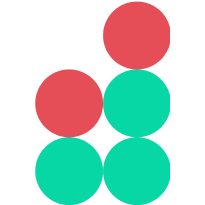Interface overview
The Admin Panel provides ready access to exchange parameters displayed in various sections and subsections accessed via the main menu on the left. Some of them are organized into tabs where you can find information related to a specific task.
All Admin Panel sections share a uniform interface and provide basic functionality, such as search, sorting and data export, as described below.
In some sections, you can access additional information related to a data record at hand by doing one of the following:
clicking a data row to expand it and show Extended info on the same screen
clicking an ellipsis button displayed on the right side of a data row to navigate to a separate Details screen
Lengthy emails and nicknames that cannot be displayed in full due to column width settings are shortened. You can hover the mouse cursor over these fields to view their full text.
When information is likely to appear in various contexts (such as details about specific users or orders), you can expect to find it in different sections. Such redundancy is also helpful in that all essential data is always available to any user regardless of user permissions and roles.
Sorting
Information in the Admin Panel sections is presented in tables and you can sort and filter the displayed data.
To find out whether you can sort table data by a particular field, hover the mouse cursor over a corresponding column header. If sorting by this field is supported, you will see an arrow next to it indicating the available sorting options:
Arrow inactive — sorting by this field is disabled
Up arrow (active) — descending sorting by this field is enabled (you can click the arrow to enable ascending sorting)
Down arrow (active) — ascending sorting by this field is enabled (you can click the arrow to enable descending sorting)
Note
You can sort table data only by a single field at a time.
Quick search
In most of the Admin Panel sections, you can perform a quick search by a certain parameter, such as a user email, asset name or type, etc. To perform a quick search, start typing a desired value in the quick search field displaying the magnifying glass icon.
In some sections, multiple parameters are available for quick search and you can search data by a single parameter or their combination.
Note
For example, in the Commissions > Assets subsection, a quick search can be performed by email and asset name. Upon searching by email, you will see information about commissions paid by a corresponding user for all assets. To view information about commissions paid by this user for a specific asset, perform a quick search by asset name.
Filters
The funnel button displayed in some of the sections indicates that you can specify custom search filters. You can click this button to open a filter window and enter desired values. The set of available filtering parameters varies for different sections. The displayed input corresponds to a parameter type: it can be text, number, date, selector, etc. Typically, two values are required for filtering by a time interval: the start date and the end date. You can enter these values manually or select them using the calendar tool.
To enable filtering, click the Apply filters button. To disable filtering, click Reset filters.
In some sections, you can choose among predefined quick filters to filter data by a specific parameter, such as a user status or time interval. To enable these filters, use the corresponding buttons displayed above data tables.
Pagination
Most of the screens support pagination and display data on multiple pages. You can instantly navigate to a specified page or use the left and right arrows to switch to the previous or next page.
In some sections, the Shown on page option is provided so that you can specify the number of rows displayed on each page.
Copying values
In some sections, the option to copy certain values to the clipboard is provided. A corresponding button is displayed upon hovering the mouse cursor over a value. For example, you can copy a user nickname or email displayed in the Users section.
Data export
The data displayed in some of the Admin Panel sections can be exported to an Excel file by clicking the XLS button.
While the file is being created, you can track the export progress in the download menu displayed at the top of the screen. All created Excel files that have not yet been downloaded are listed on this menu. You can download a file by clicking the arrow button displayed next to it.
Note
The data included in the created Excel file will match the currently applied sorting and filtering criteria.
Exporting large quantities of data may take a lot of time. For this reason, we recommend that you limit the number of data records included in the resulting Excel file: for example, you can filter data by a time range and/or other criteria.