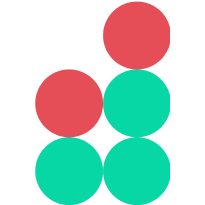Change passwords for admin users
Important
This operation can be performed only by users assigned the Admin role.
To change the password for a user with administrator permissions, proceed as follows:
Navigate to Settings > Admin users in the Admin Panel main menu.
Locate the user in the list. You can use quick search to find a user by email or nickname.
Select the user and click the gear icon.
Click Change Password and type a different password, which must include at least six characters, counting Latin alphabet letters in both the upper- and lowercase, special characters and digits.
Click Proceed to update the password.