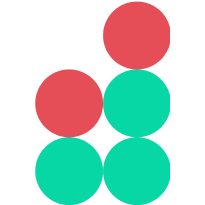Placing orders
Depending on how and when your order must be executed, you can choose the type of an order you want to place. The tutorials in this section describe how to place orders of various types using widgets available on the Trading Board.
Placing a quick market order
The easiest way to place a new IOC market order to instantly sell or buy a certain amount of assets at the current market price, is to use the Quick Market Order widget.
The widget area is split into two parts, each containing the fields required to place a buy or sell order.
The following example illustrates how to exchange a certain amount of BTC to USD by placing an IOC market sell order:
Click the market selector displayed at the top of the widget, and select the
BTC/USDpair.On the right side of the widget, where sell order options are displayed, specify the Amount field to indicate the amount of BTC that you want to sell.
The amount of USD to be received in exchange is displayed below the Amount field, along with the fee to be charged for the transaction.
Click SELL BTC NOW to place the order.
The IOC order will not be placed in the order book: it will be executed instantly in the amount that is currently available at the top-of-the-book price (partially or in full). Any portion of the order that cannot be filled instantly will be canceled.
Upon successful execution of the order, it is listed in the Filled Orders widget.
Placing a market order
To place a new market order, use the Market widget.
The widget area is split into two parts, each containing the fields required to place a buy or sell order.
The following example illustrates how to exchange a certain amount of BTC to USD by placing an IOC market sell order:
Click the market selector displayed at the top of the widget, and select the
BTC/USDpair.Click the IOC button to apply a corresponding time-in-force rule.
On the right side of the widget, where sell order options are displayed, specify the Amount field to indicate the amount of BTC that you want to sell.
Alternatively, you can sell a fixed amount of BTC by clicking the percentage buttons to quickly place a sell order in the amount of 25%, 50%, 75% or 100% of BTC at your disposal.
After that, the Total field indicates a corresponding amount of USD to be received in exchange for the specified amount of BTC, evaluated based on the current market price.
The total order amount in USD (less fees) is displayed in the Total field. The Fee field indicates the commission to be charged for this order.
Click Sell BTC to place the order.
The IOC order will not be placed in the order book: it will be executed instantly in the amount that is currently available at the top-of-the-book price (partially or in full). Any portion of the order that cannot be filled instantly will be canceled.
Upon successful execution of the order, it is listed in the Filled Orders widget.
Placing a stop market order
To create a stop market order, which will only be placed on the exchange when the current market price meets a specified order stop price, use the Stop Market widget.
The widget area is split into two parts, each containing the fields required to place a buy or sell stop market sell order.
The following example illustrates how to exchange a certain amount of BTC to USD by placing an IOC stop market sell order:
Click the market selector displayed at the top of the widget, and select the
BTC/USDpair.Click the IOC button to apply a corresponding time-in-force rule.
On the right side of the widget, where sell order options are displayed, specify the Stop Price field indicating the market price at which the order is to be placed.
Switch down to the Amount field and specify the amount of BTC that you want to sell.
Alternatively, you can sell a fixed amount of BTC by clicking the percentage buttons enabling you to quickly place a sell order in the amount of 25%, 50%, 75% or 100% of BTC at your disposal.
After that, the Total field indicates a corresponding amount of USD to be received in exchange for the specified amount of BTC, evaluated based on the current market price.
The total order amount in USD (less fees) is displayed in the Total field. The Fee field indicates the commission to be charged for this order.
Click Sell BTC to place the order.
After the order is created, it is listed in the Stop Orders widget.
When the specified stop price will meet the current market price, the IOC order is placed and executed instantly in the amount that is currently available at the top-of-the-book price (partially or in full). Any portion of the order that cannot be filled instantly will be canceled.
Upon successful execution of the order, it is listed in the Filled Orders widget.
Placing a quick limit order
The easiest way to trade a certain amount of assets at a specified price is to use the Quick Limit Order widget for placing a new limit order.
The widget area is split into two parts, each containing the fields required to place a buy or sell order.
The following example illustrates how to quickly exchange a certain amount of USD to BTC by placing a limit buy order:
Click the market selector displayed at the top of the widget, and select the
BTC/USDpair.On the left side of the widget, where buy order options are displayed, specify the Amount field indicating the amount of BTC that you want to buy.
Specify the My Price field to indicate the desired exchange rate (that is, the amount of USD you expect to sell in exchange for one BTC).
Click BUY BTC AT MY PRICE to place the order.
Upon successful placement of the order, it appears in the Order Book.
The order will only be executed after the market price hits the specified order limit price.
Placing a limit order
To place a new limit order, use the Limit widget.
The widget area is split into two parts, each containing the fields required to place a buy or sell order.
The following example illustrates how to exchange a certain amount of USD to BTC by placing a limit buy order:
Click the market selector displayed at the top of the widget, and select the
BTC/USDpair.On the left side of the widget, where buy order options are displayed, specify the Price field to indicate the desired exchange rate (that is, the amount of USD you expect to sell in exchange for one BTC).
Specify the Amount field to indicate the amount of BTC that you want to buy.
Alternatively, you can specify the Total field indicating the total amount of USD you expect to sell upon execution of this order. The Amount field will then be updated automatically to reflect the amount of BTC that needs to be purchased to produce the specified total amount of USD.
Another option is to buy BTC in exchange for a fixed amount of USD at your disposal. To do this, use the percentage buttons to quickly place a buy order in the amount of 25%, 50%, 75% or 100% of USD at your disposal.
The total order amount in USD (less fees) is displayed in the Total field. The Fee field indicates the commission to be charged for this order.
Select the time-in-force option that you want to apply to the order by using the buttons displayed at the top of the widget:
GTC(good-‘til-cancelled) — with this option selected, the order will await execution until it is cancelled explicitly or filled.GTD(good-‘til-date) — with this option selected, the order will remain in the order book until a specified date, by which the order is either executed in the full volume or filled in portions.DAY— with this option selected, the order will remain in the order book until 23:59 of the current day, by which time the order is either executed in the full volume or filled in portions.
Note
The order expiration time is defined by the time settings specified for the exchange, without taking into account the time settings of the devices from which the exchange is accessed.
Click Buy BTC to place the order.
Upon successful placement of the order, it appears in the Order Book.
The order will only be executed after the market price hits the specified order limit price.
Upon successful execution, the order is listed in the Filled Orders widget.
Placing a stop limit order
To create a stop limit order, which will only be placed on the exchange when the current market price meets a specified order stop price, use the Stop Limit widget.
The widget area is split into two parts, each containing the fields required to place a buy or sell stop market sell order.
The following example illustrates how to exchange a certain amount of USD to BTC by placing a stop limit buy order:
Click the market selector displayed at the top of the widget, and select the
BTC/USDpair.On the left side of the widget, where buy order options are displayed, specify the Stop Price field indicating the market price at which the order is to be placed.
Switch down to the Amount field and specify the amount of BTC that you want to buy.
Switch down to the Price field to indicate the desired exchange rate (that is, the amount of USD you expect to sell in exchange for one BTC).
Specify the Amount field to indicate the amount of BTC that you want to buy.
Alternatively, you can specify the Total field indicating the total amount of USD you expect to sell upon execution of this order. The Amount field will then be updated automatically to reflect the amount of BTC that needs to be purchased to produce the specified total amount of USD.
Another option is to buy BTC in exchange for a fixed amount of USD at your disposal. To do this, use the percentage buttons to quickly place a buy order in the amount of 25%, 50%, 75% or 100% of USD at your disposal.
The total order amount in USD (less fees) is displayed in the Total field. The Fee field indicates the commission to be charged for this order.
Select the time-in-force option that you want to apply to the order by using the buttons displayed at the top of the widget:
GTC(good-‘til-cancelled) — with this option selected, the order, once it is placed in the order book, will await execution until it is cancelled explicitly or filled.GTD(good-‘til-date) — with this option selected, the order, once it is placed in the order book, will be listed in it until a specified date, by which the order is either executed in the full volume or filled in portions.DAY— with this option selected, the order, once it is placed in the order book, will be listed in it until 23:59 of the current day, by which time the order is either executed in the full volume or filled in portions.
Note
The order expiration time is defined by the time settings specified for the exchange, without taking into account the time settings of the devices from which the exchange is accessed.
Click Buy BTC to place the order.
After the order is created, it is listed in the Stop Orders widget.
When the specified stop price will meet the current market price, the limit order is placed in the order book. After that, the order will only be executed (partially or in full) when the market price hits the specified order limit price.
Upon successful placement of the order, it appears in the Order Book.
After the order is executed, it is listed in the Filled Orders widget.