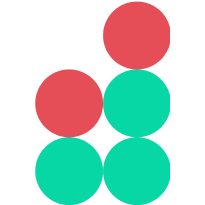Manage custom commission groups
The tutorials in this section illustrate how to manage custom commissions.
Create or delete a commission group
To create a new custom commission group, proceed as follows:
Navigate to Commissions > Custom in the Admin Panel main menu.
Create Add Group.
In the dialog that is invoked, specify the group name and click Proceed.
After the group is created, you can manage markets and users associated with it.
To remove a commission group, proceed as follows:
Locate the tile corresponding to a required group and click the group menu button (⋮).
In the popup menu that is displayed, select Delete.
To confirm this action, click Delete in the confirmation dialog that is invoked.
Manage markets in a commission group
To include a new market into a custom commission group, proceed as follows:
On the Commissions > Custom page, locate the tile corresponding to the created group and click the group menu button (⋮).
In the popup menu that is displayed, select Edit Group.
On the commission group page, click Add Market.
In the Add Market dialog that is invoked, select a market (such as BTC/USD) and specify the taker and maker fees that will apply to trades executed on this market by the specified users (see below).
Note
The values indicating maker and taker fees are normalized to 0–1 range (for example, 0.05 will indicate a fee of 5%). A fee of 5% is considered substantial and may be detrimental to business.
Click Add to include the market into the commission group.
To remove a market from a commission group, locate it in the market list and click the basket icon displayed on the right side of a corresponding row.
To edit maker and taker fees for a market, locate it in the market list and click the pencil icon in a corresponding row.
Manage users in a commission group
To assign a user to a custom commission group, proceed as follows:
On the Commissions > Custom page, locate the tile corresponding to the created group and click the group menu button (⋮).
In the popup menu that is displayed, select Edit Group.
On the commission group page, click Add User.
In the Add Users dialog that is invoked, select the users to assign to the group.
Note
Each user can be added only to a single commission group.
After adding users to a group, they are removed from other groups to which they might have been assigned before.
Click Proceed to save the changes and close the dialog window.
To remove a user from a commission group, locate it in the user list and click the basket icon displayed on the right side of a corresponding row.